Sending Photos-Videos-and More
2. Tap Share Location.
2. Tap While Using The App.
How to share a location with WhatsApp for iPhone
Share your favorite moments with friends and family is a breeze with WhatsApp.
One of the biggest perks to using WhatsApp is free picture and video messaging over Wi-Fi. And there are several ways for you to send pics or vids with WhatsApp as you go about your day, whether you're globetrotting around the world or just sharing an adorable picture of your cat with a friend in Japan.
How to share a location with WhatsApp for iPhone
Struggling to find your friends at a festival or send is such a 20th century problem. These days, smartphones will track your every move through location services, so why not have those services work for you when you can share your location with friends. No more trying to describe your surroundings, just let your friends know exactly where you are!
1. Tap the share media button. It's the up-arrow in a circle right next to the text field.2. Tap Share Location.
3. Tap Settings if you haven't turned location services on for WhatsApp.
- Tap Send your location to send a map to your contact with your location pinned.
- Tap a nearby business or location to send a nearby address.
- Tap the Search Bar and search for a location. Relevant results will populate below.
Turning on locations services for WhatsApp
If you've got location services turned off for WhatsApp and you get the message telling you to activate it, tap Settings which will bring you straight into the WhatsApp settings menu.
1. Tap Location. It should be set to 'Never'.2. Tap While Using The App.
3. Tap Back to WhatsApp on the Status Bar to go straight back into WhatsApp
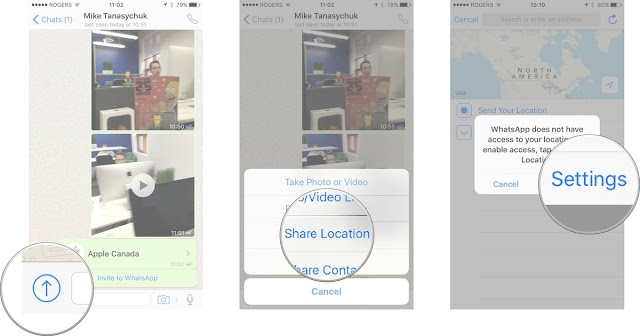






0 comments: